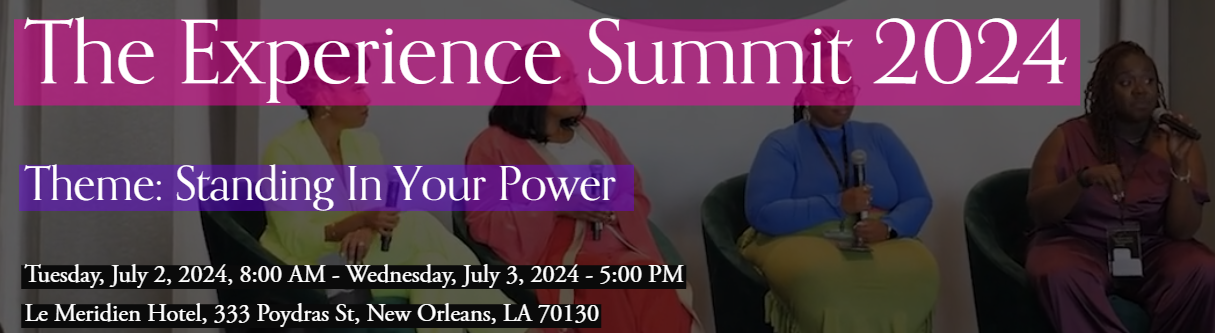Smartsheet Control Center: How to Streamline Portfolio Reporting
If you're a project manager or PMO lead navigating the complex waters of a large organization, Smartsheet's Control Center offers a game-changing solution to streamline your portfolio reporting tasks.
This robust tool empowers you to efficiently manage multiple projects and their associated data with ease.
Now, let's dive into the standout features of Control Center that set it apart from the rest. Imagine that you have the ability to create standardized project templates that automatically populate with relevant information each time a new project is initiated.
This eliminates the need for manual data entry and ensures consistency across all your projects.
SOLD OUT!!! Email us at hello@womenofpm.com to inquire about any potential availability of remaining tickets. We have reserved a limited number of tickets for individuals seeking approval from their employers.
Additionally, Control Center provides comprehensive reporting capabilities, allowing you to generate insightful reports at the click of a button.
With its intuitive interface and powerful functionalities, Control Center simplifies the complexities of portfolio reporting, giving you more time to focus on strategic decision-making and driving project success.
Project Consistency
Ensuring consistency across multiple projects can be a daunting task for any large organization. However, with Smartsheet's Control Center, maintaining project consistency has never been easier; it almost forces you as a PMO lead to ensure processes are defined and solid.
By leveraging the features of SCC, such as standardized project templates and automated data population, PMO leads and/or project managers can establish a uniform approach to project execution.
This not only streamlines processes but also enhances communication among team members. With Control Center's built-in governance controls, project managers can be sure that every project adheres to established standards and best practices, ultimately driving greater efficiency and success across the entire portfolio.
Portforlio Reporting
You can seamlessly consolidate data from various projects into insightful reports, offering stakeholders a comprehensive overview of progress, resource distribution, and potential challenges.
Through the portfolio rollup, you can combine profile project data along with live project updates to create dynamic reporting with the latest project information.
With customizable reporting tools, project managers can effortlessly monitor key performance indicators, discern trends, and make informed decisions.
How to use Control Center
Define PMO governance and organization objectives: Start by clearly outlining your organization’s objectives and goals. You do this to ensure each project ties back to a company goal and company resources are not being wasted.
You also want to define how projects flow through the PMO. Is there an approval hierarchy? Is there a budget threshold? Organization priorities? These things should be clearly understood and defined beforehand.
Create source folders and project templates: Create a workspace in the core application that houses the source folder for your blueprint as well as your projects folder. The projects folder is where all new projects will live once provisioned in Control Center.
The SCC configuration as well as your template set will live in the source folder; other portfolio level sheets/reports/dashboards may also live in the source folder. Once your template set (metadata, RASCI, project timeline, project charter, RAID log, change log etc.) has been created in the core app, you are almost ready to connect control center. Lastly, create your summary roll up sheet.
Configure blueprint: Now that your workspace, folders, templates and master sheets are created, you’re ready to configure your blueprint! Follow the prompts to configure your blueprint keeping in mind your approval columns and triggers that will send your projects through Control Center.
Automation: With control center, you also have the option to set an automation that looks at the trigger you set up in your project intake sheet and automatically provisions the project in control center. Without this automation on, you can manually provision projects.
Global Updates: If any changes are made to your project template set, the changes will only be present on future projects that go through provisioning; changes do not apply to existing projects.
However, with control center’s global updates, you can easily make changes to your template set whether it’s adding a new column or modifying an existing column and its data. This feature allows you to make changes to all existing projects.
By, Airess Rembert, PMP, Member of Women Of Project Management & Blogger at The Nerd Bae
Join.
Join the full discussion inside the Women Of Project Management Membership. Listen to part of our conversation on the Women Of Project Management Podcast.
If you're new to our community, Women Of Project Management is the only community created to support & amplify the voices of women & women of color in every specialty of the project management industry worldwide. We support women in every stage of their career, learn more at Women Of Project Management.